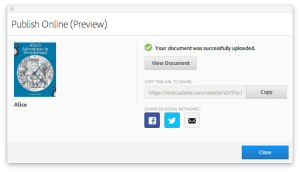How would you like to be able to instantly publish your InDesign document to the web or a mobile device as beautiful and easy-to-read HTML, complete with animation, slideshows, video or any other interactivity you’ve created in your layout? With InDesign CC 2015, now you can. The new Publish Online feature (still in Preview) lets you publish any InDesign document to the Adobe Cloud and view it on on the web or any mobile device — and instantly share it on Facebook or LinkedIn as well.
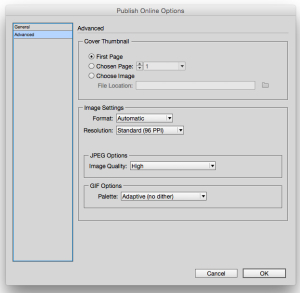
2. In the subsequent dialog box, click the General tab and do the following:
- Name the document you’re publishing.
- Add a description of the document if desired.
- Select the range of pages you’re publishing.
- Select whether the viewer will see individual pages or spreads.
Then click the Advanced tab to do the following:
- Select which image to display as your cover image.
- Choose the format, resolution, and quality level for your images.
3. Click OK to start the publishing process.
Your file will begin uploading to your Adobe Web Dashboard. Once the file has been uploaded, you can click “View Document” to view it in a browser. Or click “Copy” to copy the URL to share it with others. To share the online document on Facebook, LinkedIn or to email it, click one of the sharing icons.
To access and manage all your Publish Online documents, choose File > Web Dashboard.